Google Pay is a payment method that allows you to make contactless payments using your Android phone and smartwatches. This method allows you to pay quickly and easily.
You can use Google Pay if you are an ABN AMRO personal customer with an ABN AMRO current account and a Google account and you are aged 16 or over. The age limit (16 years or older) for Google Pay in the Netherlands is set by Google.
You can also use Google Pay if you are an account holder or authorized representative of an ABN AMRO business current account.
You can use Google Pay on the following devices:
For payments, the phone or watch must support NFC (Near Field Communication). You can check whether your device supports NFC and whether NFC is enabled in the settings.
Before activating the Google Pay app on your smartwatch, check to make sure you satisfy the following requirements:
Before activating Google Pay, check to make sure you satisfy the following requirements:
There are no additional costs connected to activating or using Google Pay.
You can use the Google Pay app for fast and easy online, in-store, and on-the-go payments. You can also save loyalty cards and view your transactions in the Google Pay app. The Google Pay app can be downloaded from the Play Store and activated through the ABN AMRO app, not the Google Pay app. If you’d rather not have another app on your Android device, you can use Google Pay without the app installed.
ABN AMRO does not yet allow you to use Google Pay on your Android tablet. Google Pay only works on Android phones with NFC that have the latest version of the ABN AMRO app (view system requirements) and smartwatches with NFC and Wear OS 2 or higher.
Google Pay shows you the last four digits of your debit card number. These digits do not correspond to your IBAN number or card number. That's why you don't recognise the number.
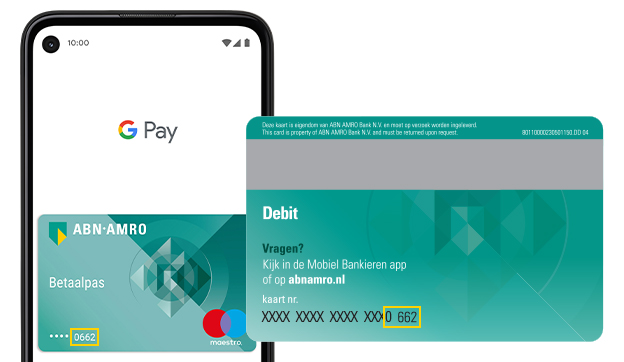
Do you have an old-style ABN AMRO debit card? Look at the last digit of your account number and the first two digits of your card number. This combination is the same as the first three digits on your digital debit card in Google Pay.
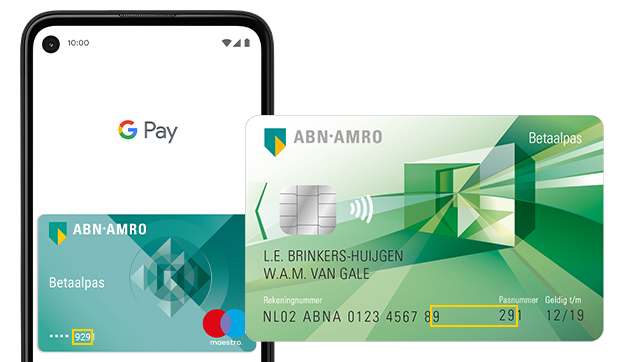
Yes, you can add multiple debit cards. As devices do not share digital debit cards, if you want to use the same debit card on two different devices, you will need to add the debit card on each device separately. You choose a debit card as the default debit card that you want to use with Google Pay.
You can delete Google Pay through the ABN AMRO app or through your phone's settings.
You can make payments using Google Pay wherever you see the symbol for Google Pay or contactless payments.
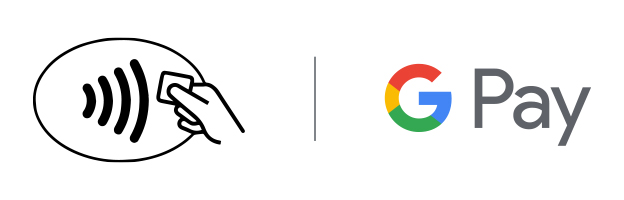
You will need to unlock your phone using your security code, facial recognition or your fingerprint. Afterwards, hold your phone against the payment terminal and your payment is complete.
You can also make contactless payments in shops using Google Pay on your Wear OS smartwatch. Open the Google Pay app on your smartwatch and hold your watch to the card machine, with the screen facing the reader. If you hear a sound or feel vibration from your watch, that means you have paid.
Please note: the maximum amount you can pay using Google Pay on your smartwatch is € 250 per day.
Yes, you can, if you see a button that says 'Buy with Google Pay'.
No, you cannot use the Google Pay app with ABN AMRO at the moment. You can easily activate and delete Google Pay through the ABN AMRO app.
Payments will automatically be made with the card you have set as your default payment card. If you would like to use a different card, go to the ABN AMRO app or your phone's settings and select another debit card.
If you want to pay with your ABN AMRO debit card using Google Pay, you need to have Google Pay set as your default payment app. You can set this through the ABN AMRO app or your phone's settings.
Go to the 'contactless payments' settings on your phone. You can find these settings as follows:
To find out which digital debit card goes with which account, just look at the card number of your plastic debit card.
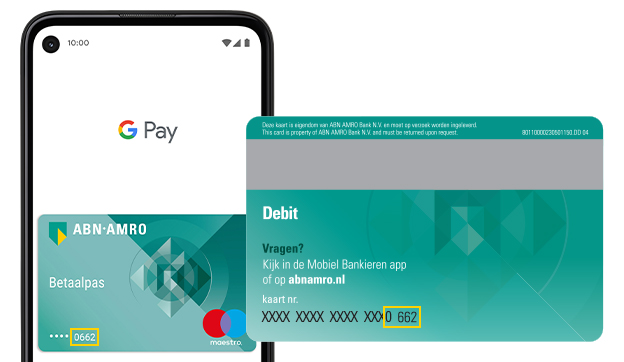
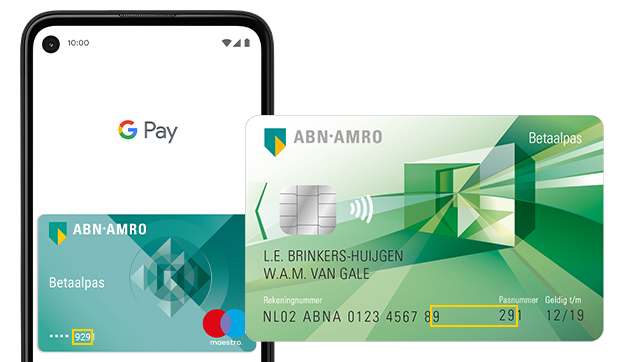
You can spend up to €2,500 per day using each phone with Google Pay. The maximum for a smartwatch is €250 per day. The total of all payment methods per day (phone, debit card, smartwatch) can’t be higher than your card limit. This also applies to customers aged 16 and 17 with a student account. Customers aged 16 or 17 with a Youth Growth Account can spend up to €150 a day with Google Pay. (You decide whether your child can use Google Pay. You can easily enable and disable Google Pay for your child through the ABN AMRO app or Internet Banking.)
If you lower your card limit to €1,000, for example, Google Pay will also have a payment limit of €1,000. Find out here how to change your spending limit.
Yes, Google Pay has a global coverage. You can make payments with Google Pay wherever you can use your Maestro debit card to make contactless payments. If you are travelling abroad, set your debit card to 'World' in the ABN AMRO app. Please note that Maestro debit cards are not accepted in all countries.
Payments made using Google Pay will look exactly the same as payments made using your debit card. So you will not be able to tell from your statement whether a payment was made through Google Pay.
Yes, you can, although both cards must be activated separately. You can only activate your own card through the ABN AMRO app.
No, that is not possible.
Yes, you can. Read more.
Without the Internet, you can pay up to ten times within and outside of the Netherlands. You will need to reconnect the phone to the internet before you can make new payments.
No, Google Pay is a contactless payment service. You can simply use your Android phone to make a payment at a card machine. But don't throw away your debit card as you will need it to withdraw money and in situations when you cannot make contactless payments in shops.
Yes, you can do this, but not at all ATMs. Learn more about how it works and which ATMs support cash withdrawals with Google Pay.
Payments will automatically be made with the first debit card you have added to Google Pay. Follow the steps below to use a different card.
Follow the steps below to change the default debit card.
A transaction overview is displayed.
Making payments using Google Pay on your phone or watch is just as secure as making payments using your debit card. You no longer need to touch a card machine or pay with cash.
Did you know that you can only pay using Google Pay on your smartwatch if you are wearing your watch on your wrist? If you are not wearing your smartwatch, no one can use your watch to pay. In addition, you must first unlock your smartwatch with your code before you can pay with Google Pay.
No, you don't need your PIN number. To make a small payment of less than €50, disable sleep mode on your phone and hold it against the payment terminal. You can make contactless payments of up to €100 per day in a row without unlocking your phone or on the fourth consecutive payment with an amount lower than €50. For larger amounts (over €50), you will need to unlock your phone using your security code, facial recognition or your fingerprint.
To use Google Pay, a screen lock must be set up on your Android phone.
You can disable these payments by disabling the NFC functionality on your phone.
Amounts less than €50 can be paid without the unlock code. You can pay a total amount of €100 without unlocking the phone. Once you have reached this amount, you will need to unlock the phone using your security code, facial recognition or your fingerprint. It will then return to €0. If you unlock your phone in the meantime, the counter will also return to €0.
Your card details are not stored on your phone by Google Pay. Anyone who finds or steals your phone will have no access to that information – even if your phone is unlocked.
You can block Google Pay in two ways:
Your card details are not stored on your phone by Google Pay. Anyone who finds or steals your phone will have no access to that information – even if your phone is unlocked.
If your phone is lost or stolen, you want to find it quickly. Enable the 'Find my device' app on your phone in advance through the Google Pay settings on your phone:
You can block Google Pay in two ways:
Yes, you can, because you do not need your plastic debit card to make payments with Google Pay.
You can activate and use Google Pay if you have a Google account. ABN AMRO shares some personal details with Google LLC. In the initial activation screen in the ABN AMRO app, you will see your personal details that are required in order to activate Google Pay. These personal details are your name, residential address (street and house number, postcode, town/city and country) and telephone number. These are the contact details that you have previously provided to the bank as part of our agreement with you. For the purpose of potential fraud prevention, Google compares these personal details with the contact details you use for your Google account. These personal details are shared with Google after you accept the Google Pay terms and conditions.
Google is responsible for and the Google privacy statement applies to the further use of personal details once Google Pay is activated. You can change your Google Pay privacy preferences at any time.
Google has access to payment transactions you make using Google Pay and is subject to the Google privacy statement . You can change your Google Pay privacy preferences at any time. All your Google Pay transactions will also appear on your account overview in the usual way. More information about how Google Pay handles your transaction data is available on the Google website .
Google does not save any other details of the cards you’ve added to Google Pay on its servers, nor does it have access to them.
More information about how Google Pay handles your transaction data is available on the Google website .
ABN AMRO does not have access to your Google account. ABN AMRO only allows you to use Google Pay.