Question about Apple Pay?
Find the answer here
General questions
What is Apple Pay?
Apple Pay is a payment method where you link your ABN AMRO digital debit card to your iPhone, iPad, Apple Watch or Mac. Apple Pay enables you to pay contactless, safely and easily.
Who can use Apple Pay?
You can use Apple Pay if you are an ABN AMRO personal customer with a current account, are 16 years or older and use your own iCloud account without family sharing. The age limit (16 years or older) for Apple Pay in the Netherlands is set by Apple.
You can also use Apple Pay if you have an ABN AMRO business current account and you are the account holder or authorized representative.
What devices are compatible with Apple Pay?
You can use Apple Pay on the following devices:
iPhone models with Face ID or Touch ID, with the exception of the iPhone 5s (although you can use Apple Watch with an iPhone 5s)
iPad Pro, iPad Air, iPad and iPad mini models with Touch ID or Face ID
Apple Watch
Mac models with Touch ID
For a complete overview of compatible devices, go to Apple Support.
What do I need in order to activate Apple Pay?
Before activating Apple Pay, check to make sure you satisfy the following requirements:
- You are aged 16 or over
- You have an ABN AMRO personal current account
- You have an ABN AMRO business current account and you are the account holder or authorized representative (more about Apple Pay for your business current account)
- You have installed the latest version of the ABN AMRO app
- Your device is compatible with Apple Pay (view the complete list at Apple Support)
- You have installed the latest version of iOS, watchOS or macOS on your device
- You are logged into iCloud through your Apple ID
- Your phone’s region setting is ‘the Netherlands’
- You have registered a correct mobile telephone number with ABN AMRO
- You have an internet connection
How much does Apple Pay cost?
Apple Pay is free of charge.
Activating or removing Apple Pay
How do I activate Apple Pay on my iPhone?
Follow these 6 steps:
- Open the ABN AMRO app on your iPhone
- Go to 'Cards' and select Apple Pay under 'Payment methods'
- Select the debit card you want to link to Apple Pay
- Select the device you want to link to Apple Pay (iPhone)
- Confirm your choice and accept the terms and conditions
- You can now make payments using Apple Pay
How do I activate Apple Pay on my Apple Watch?
Follow these 6 steps:
- Open the ABN AMRO app on your iPhone or iPad
- Go to 'Cards' and select Apple Pay under 'Payment methods'
- Select the debit card you want to link to Apple Pay
- Select the device you want to link to Apple Pay (Apple Watch)
- Confirm your choice and accept the terms and conditions
- You can now make payments using Apple Pay
How do I activate Apple Pay on my iPad?
Follow these 6 steps:
- Open the ABN AMRO app on your iPad
- Go to 'Cards' and select Apple Pay under 'Payment methods'
- Select the debit card you want to link to Apple Pay
- Select the device you want to link to Apple Pay
- Confirm your choice and accept the terms and conditions
- You can now make payments using Apple Pay
How do I activate Apple Pay on my Mac?
Mac models with Touch ID
Follow these 6 steps:
Make sure Apple Pay works on your iPhone
On your Mac, go to 'System Preferences > Wallet & Apple Pay'
Tap 'Add Card'
Accept the terms and conditions
Enter the code you have been sent on your iPhone
- You can now make payments online using Apple Pay
Mac models without Touch ID
Follow these 6 steps:
Log in with your Apple ID on all Apple devices
Activate Bluetooth
On your Mac, go to 'System Preferences > Wallet & Apple Pay'
Turn on ‘Allow Payments on Mac’
You can now make payments online using Apple Pay
How do I activate Apple Pay on a new Apple device?
If you still have your old Apple device, you first need to remove your active cards in the Apple Wallet from your old Apple device. Find out how this works on Apple Support. After that, you can install Apple Pay on your new device.
If you no longer have your old Apple device, you need to sign in on your Apple ID account page to remove your active cards.
I want to add my debit card to Apple Wallet, but I don’t recognise the card number.
Apple Wallet shows you the last four digits of your debit card number. These digits do not correspond to your IBAN number or card number. That’s why you don’t recognise the number.
How to check your card number
Do you have a new-style ABN AMRO debit card? The card number is printed on the back of your card. The last four digits of the card number correspond to the four digits of your digital debit card in Apple Wallet.
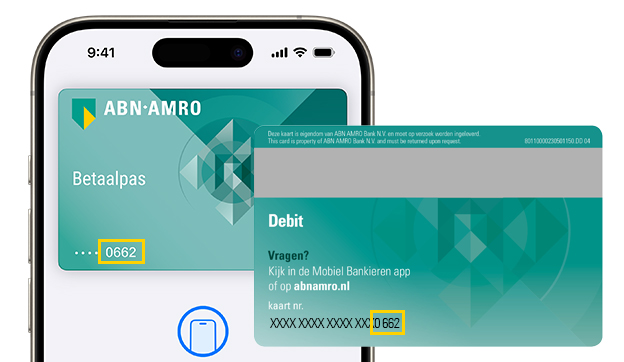
I want to add my debit card to Apple Wallet, but I don’t recognise the card number. I have an old-style debit card.
Apple Wallet shows you the last four digits of your debit card number. These digits do not correspond to your IBAN number or card number. That’s why you don’t recognise the number.
How to check your card number
Do you have an old-style ABN AMRO debit card? The combination of the last digit of your account number and the first two digits of our card number corresponds to the first three digits on your digital debit card in Apple Wallet.

Can I add multiple debit cards to the Apple Wallet?
Yes, you can. You can add up to 12 cards to the Apple Wallet on the iPhone 8, Apple Watch 3 and newer models. Older devices will accept up to 8 cards. You must however add each card to the Apple Wallet separately.
What should I do if I no longer wish to use Apple Pay?
If you no longer wish to use Apple Pay, go to the Apple Wallet on your iPhone where you can remove your cards easily.
Making payments
Where can I use Apple Pay to make payments?
In retail outlets
You can make payments using Apple Pay wherever you see the symbol for Apple Pay or for contactless payments.
Within apps and online (via the Safari browser)
You can make payments using Apple Pay within apps and online (via Safari) wherever you see the Apple Pay button.
How do I make payments in retail outlets with my iPhone?
Making payments through your iPhone works in the same way as making contactless payments with your debit card. You can decide yourself whether to pay using Face ID, Touch ID or your passcode.
Using Face ID
Press the sleep/wake button on the side of your iPhone twice to launch Apple Pay, look at the screen and hold your iPhone on the payment terminal.
Using Touch ID
Keep your finger on the Touch ID home button while holding your iPhone on the payment terminal.
Using your passcode
Unlock your iPhone with your passcode and hold your iPhone on the payment terminal.
How do I make payments in retail outlets with my Apple Watch?
You can make contactless payments using your Apple Watch. Press the button on the side of your Apple Watch twice and hold your watch on the payment terminal with the screen pointing toward the reader.
How do I make payments through Apple Pay within apps and online (via the Safari browser)?
Using your iPhone or iPad
Select Apple Pay at the checkout and complete your payment using Face ID or Touch ID.
Using your MacBook
Select Apple Pay at the checkout and complete your payment with your iPhone or Apple Watch. If you have a MacBook Air or MacBook Pro, you can pay using Touch ID on the Touch Bar.
How do select which card to pay with?
Payments will automatically be made with the card you have set as your standard payment card. If you would like to use a different card, go to the Apple Wallet on your iPhone and select the card you would like to use instead.
Apple Wallet is showing me multiple debit cards. How do I know which digital debit card goes with which account?
To find out which digital debit card goes with which account, just look at the card number of your plastic debit card.
New-style debit card
Do you have a new-style ABN AMRO debit card? The card number is printed on the back of your card. The last four digits of the card number correspond to the four digits of your digital debit card in Apple Wallet.
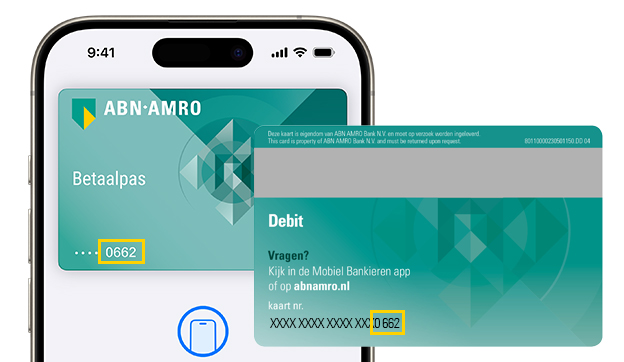
Apple Wallet is showing me multiple debit cards. How do I know which digital debit card goes with which account? I have an old-style debit card.
To find out which digital debit card goes with which account, just look at the card number of your plastic debit card.
Old-style debit card
Do you have an old-style ABN AMRO debit card? The combination of the last digit of your account number and the first two digits of our card number corresponds to the first three digits on your digital debit card in Apple Wallet.

What is the maximum amount I can spend using Apple Pay?
You can spend up to € 2,500 per day using each device with Apple Pay. The total of all payment methods per day (phone, debit card, Apple Watch, iPad, Mac) can’t be higher than your card limit. This also applies to customers aged 16 and 17 with a student account. Customers aged 16 or 17 with a Youth Growth Account can spend up to € 150 a day with Apple Pay.
If you have reduced your card payment limit yourself, e.g. to € 1,000, then Apple Pay will apply this as your spending limit. Find out here how to change your spending limit.
Can I use Apple Pay abroad?
Yes, Apple Pay has a global coverage. You can make payments with Apple Pay wherever you can use your debit card (Maestro) to make contactless payments. Remember to switch your card setting to 'World' in the ABN AMRO app though.
How will Apple Pay payments appear on my bank statement?
Payments made using Apple Pay will look exactly the same as payments made using your debit card. So you will not be able to tell from your statement whether a payment was made through Apple Pay.
Using Apple Pay
Can I link a joint account to Apple Pay?
Yes, you can, although both cards must be activated separately. You can only activate your own card via the ABN AMRO app.
Can I link my credit card to Apple Pay?
Yes, you can. Read more.
Can I use Apple Pay with a business account?
Yes, you can. Read more.
Can I make payments with Apple Pay if I’m not connected to the internet?
You can make payments in retail outlets with your iPhone even if you have no internet connection. For online payments, you will need the internet.
Do I need a debit card to make payments using Apple Pay?
No, Apple Pay is a contactless payment service. All you will need is your iPhone, Apple Watch, iPad or Mac.
Can I use Apple Pay to withdraw cash from an ATM/cash machine?
Yes, you can do this, but not at all ATMs. Learn more about how it works and which ATMs support cash withdrawals with Apple Pay.
Security & Privacy
Is Apple Pay secure?
Making payments using Apple Pay is just as secure as making payments using your debit card. Now more than ever, Apple Pay is a better way to pay with your debit card. It keeps you from having to touch physical buttons or exchange cash when you’re out getting what you need.
Will I need my PIN number to complete the payment?
No, you don't need your PIN number. All you have to do is unlock your iPhone using Face ID, Touch ID or your passcode.
If I lose my iPhone/Apple Watch, could someone else use it to make payments?
Apple Pay has security features to prevent other people from paying with your Apple devices as much as possible. With an iPhone you need Face ID, Touch ID or your passcode to pay. With an Apple Watch you need your access code.
What should I do if my iPhone/Apple Watch is lost or stolen?
You can block Apple Pay in one of three ways:
Via iCloud. Go to www.icloud.com and log in with your Apple ID and password.
Via another Apple device.
- By activating the ‘lost’ mode in ‘Find my iPhone’.
Go to Apple Support to find out how to manage the cards you use with Apple Pay.
I have blocked my debit card. Can I still use Apple Pay?
Yes, you can, because you do not need your debit card to make payments with Apple Pay.
What happens to my payment details?
Your 10 most recent purchases made using Apple Pay will be kept in the Apple Wallet and you can view them yourself. Apple won’t save any numbers or details of the cards you’ve added to Apple Pay on its servers, nor does it have access to them.